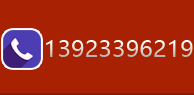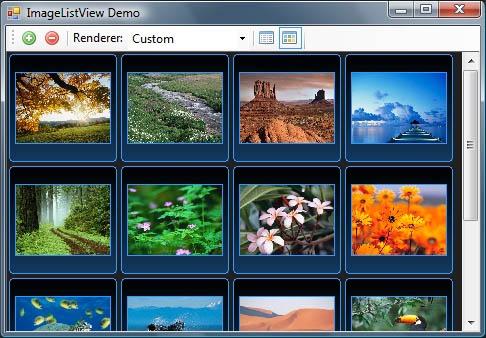|
C# ImageListView控件下载(源代码)
C# ImageListView控件下载(源代码)
ImageListViewBy Ozgur OzcitakA .NET ListView like control for displaying image files with asynchronously loaded thumbnails. C#-ImageListView控件下载(源代码) 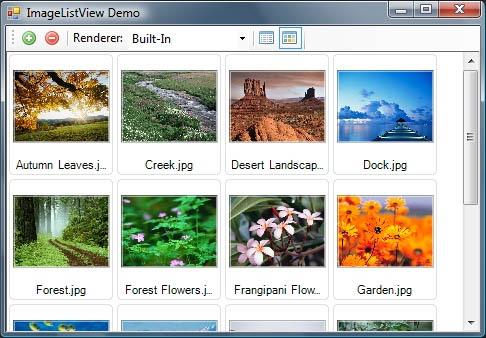 Introduction
介绍 ImageListView控件是用于显示图片列表的.Net控件。从外观及操作方式上看类似ListView控件。它使用多线程异步加载图片功能, 控件的外观也完全可以定制。
BackgroundThis project actually started as an owner-drawn 背景
该控件实际上是从重画ListView控件开始, 但是,第一个版本需要太多的方式去尝试, 特别是确定第一个或最后一个可见的项目被证明是一个挑战。由于这样或那样的问题,我决定推出自己的控件,于是诞生了ImageListView。 Using the CodeTo use the control, add the 如何使用代码 在工具栏上添加ImageListView控件, 然后拖放控件到窗体上。可以通过改变视图模式定制控件的显示样式(1.略缩图 2.详细内容) 如:略缩图尺寸,列标题等等。。。 如你想将ImageListView加入到自己的控件库, 拖动源代码文件(包括用于工具栏上显示的图标) 到解决方案内。重新命名名字空间就可以了.
Custom RenderingThe 自定义绘制控件 ImageListViewRenderer 类负责绘制控件,他是一个有虚方法的公共类,派生类可以修改显示大小和列标题或者重绘控件的任何部分。
public class DemoRenderer : ImageListView.ImageListViewRenderer
{ // Returns item size for the given view mode. public override Size MeasureItem(View view) { if (view == View.Thumbnails) { Size itemPadding = new Size(4, 4); Size sz = ImageListView.ThumbnailSize + ImageListView.ItemMargin + itemPadding + itemPadding; return sz; } else return base.MeasureItem(view); } // Draws the background of the control. public override void DrawBackground(Graphics g, Rectangle bounds) { if (ImageListView.View == View.Thumbnails) g.Clear(Color.FromArgb(32, 32, 32)); else base.DrawBackground(g, bounds); } // Draws the specified item on the given graphics. public override void DrawItem(Graphics g, ImageListViewItem item, ItemState state) { if (ImageListView.View == View.Thumbnails) { Rectangle bounds = item.Bounds; // Black background using (Brush b = new SolidBrush(Color.Black)) { g.FillRoundedRectangle(b, bounds, 4); } // Background of selected items if ((state & ItemState.Selected) == ItemState.Selected) { using (Brush b = new SolidBrush(Color.FromArgb(128, SystemColors.Highlight))) { g.FillRoundedRectangle(b, bounds, 4); } } // Gradient background using (Brush b = new LinearGradientBrush( item.Bounds, Color.Transparent, Color.FromArgb(96, SystemColors.Highlight), LinearGradientMode.Vertical)) { g.FillRoundedRectangle(b, bounds, 4); } // Light overlay for hovered items if ((state & ItemState.Hovered) == ItemState.Hovered) { using (Brush b = new SolidBrush(Color.FromArgb(32, SystemColors.Highlight))) { g.FillRoundedRectangle(b, bounds, 4); } } // Border using (Pen p = new Pen(SystemColors.Highlight)) { g.DrawRoundedRectangle(p, bounds.X, bounds.Y, bounds.Width - 1, bounds.Height - 1, 4); } // Image Image img = item.ThumbnailImage; if (img != null) { int x = bounds.Left + (bounds.Width - img.Width) / 2; int y = bounds.Top + (bounds.Height - img.Height) / 2; g.DrawImageUnscaled(item.ThumbnailImage, x, y); // Image border using (Pen p = new Pen(SystemColors.Highlight)) { g.DrawRectangle(p, x, y, img.Width - 1, img.Height - 1); } } } else base.DrawItem(g, item, state); } // Draws the selection rectangle. public override void DrawSelectionRectangle(Graphics g, Rectangle selection) { using (Brush b = new HatchBrush( HatchStyle.DarkDownwardDiagonal, Color.FromArgb(128, Color.Black), Color.FromArgb(128, SystemColors.Highlight))) { g.FillRectangle(b, selection); } using (Pen p = new Pen(SystemColors.Highlight)) { g.DrawRectangle(p, selection.X, selection.Y, selection.Width, selection.Height); } } }
Once you write your own renderer, you need to assign it to the imageListView1.SetRenderer(new DemoRenderer());
参考文档:
C#源代码高亮着色类(C/S框架网开源) 分享几个C#编写的类似Window Explorer源代码 [原创]C# UDP穿越NAT,UDP打洞,UDP Hole Punching源代码(1) [原创]C# UDP穿越NAT,UDP打洞,UDP Hole Punching源代码(2) C#贪吃蛇小游戏的源代码 [原创]C#键盘勾子(Hook),屏蔽键盘活动.(源代码下载) 最全C#OOP设计思想之汽车模型源代码 最全C#OOP面向对象程序设计源代码(Car.cs) Asp.Net三层体系结构应用实例(附C#源代码) ExRichTextEdit 控件下载 C#源代码安全缺陷与提高源代码质量解决方案-WCF服务配置安全 C#源码-微信营销系统(第三方微信平台)C#完整源代码-源码下载 C#源码-[博客空间]X3BLOG(ASP.NET开源多用户博客系统) 1.1.0 beta1 源代码_x3blog-源码下载 [电子商务]塞普森电子商务系统2007源代码 (.Net 1.1)_cpushecsopen-源码下载 [论坛社区]塞普森论坛交流系统2007源代码 (.Net 1.1)-源码下载
其它资料:
什么是C/S结构? | C/S框架核心组成部分 | C/S框架-WebService部署图 | C/S框架-权限管理 | C/S结构系统框架 - 5.1旗舰版介绍 | C/S结构系统框架 - 功能介绍 | C/S结构系统框架 - 产品列表 | C/S结构系统框架 - 应用展示(图) | 三层体系架构详解 | C/S架构轻量级快速开发框架 | C/S框架网客户案例 | WebApi快速开发框架 | C/S框架代码生成器 | 用户授权注册软件系统 | 版本自动升级软件 | 数据库底层应用框架 | CSFramework.CMS内容管理系统 | |
在线客服
 在线客服
在线客服